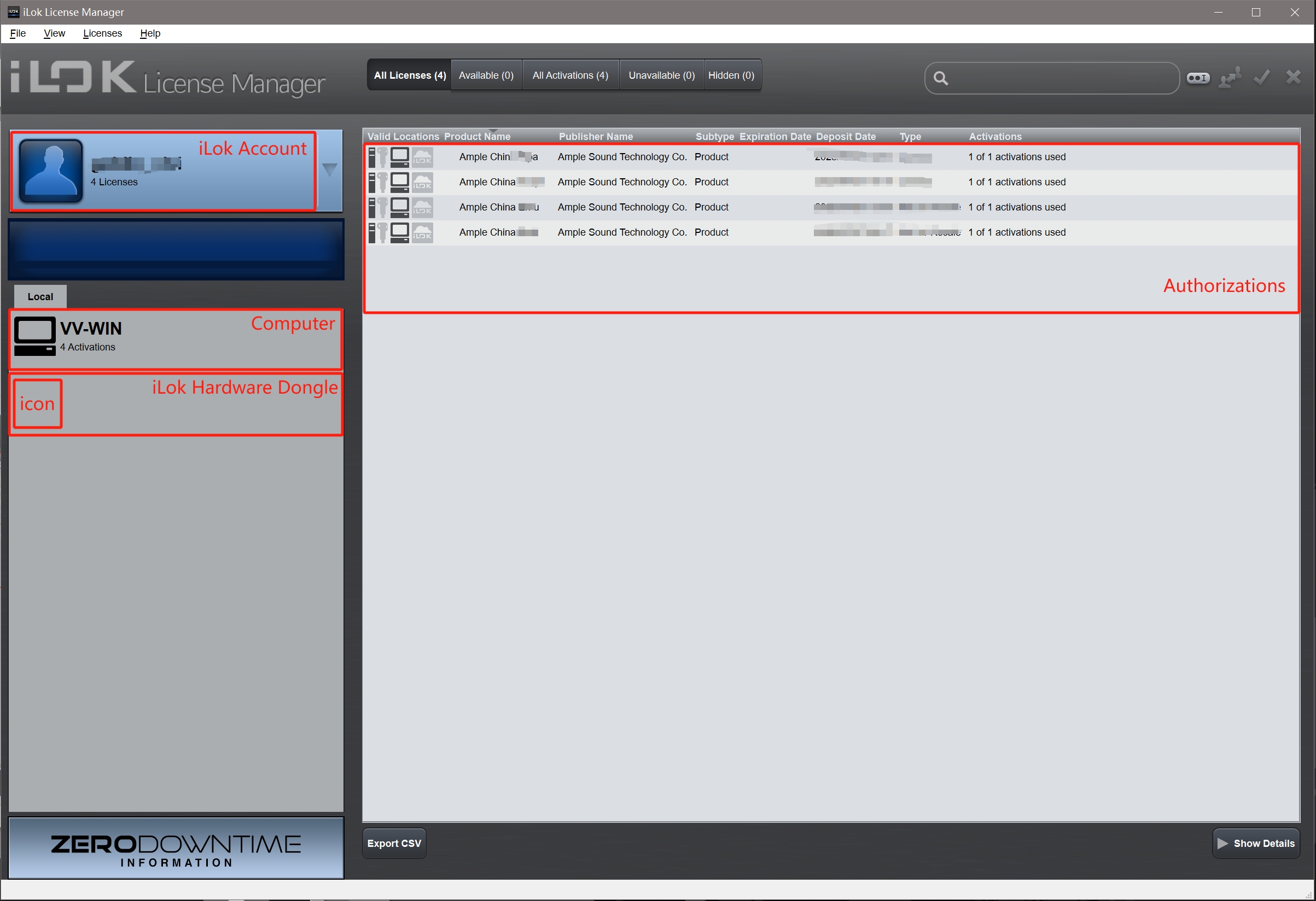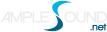Register and install iLok and activate Ample China Series Virtual Instrument Software.
Firstly, the AmpleSound Chinese traditional instruments series software uses the iLok encryption system. Therefore, before installing the AmpleSound Chinese traditional instruments series software, you need to activate it using the iLok License Manager. Please follow the steps outlined in sections 1.1 to 1.4.
Note: You can also install Ample China first and then activate it, but please make sure to activate it before launching the DAW. Otherwise, the DAW is likely to add the Ample China software to the blacklist.
1.1 Register an iLok account (if you already have an iLok account, no need to register again).
1.Visit the iLok official website:https://www.ilok.com; click the Create Free Account button at the top of the page to enter the registration page.
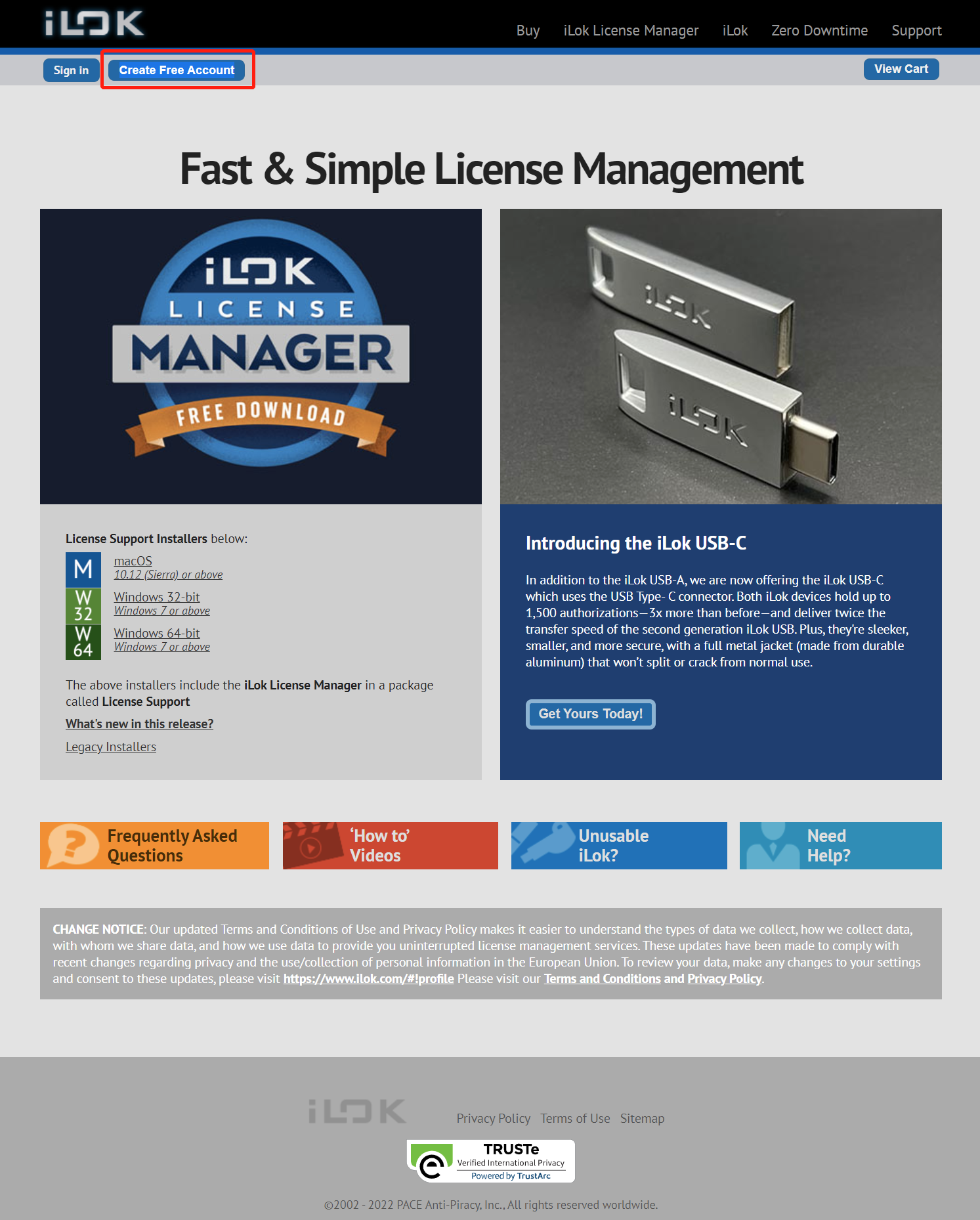
2.On the iLok registration page, you need to fill in some basic information, where fields marked with a red asterisk are required. The registration information is as follows:
- User ID: Username, cannot be changed, Chinese characters are not allowed, used for logging into iLok.
- First Name
- Last Name
- Company
- Email Address
- Re-enter Email
- Password: Account password, must be between 8-32 characters long, and include at least one uppercase letter, one lowercase letter, and one number. The password can contain special characters, but cannot start or end with a space.
- Re-enter Password
- Date of Birth
- Security Question
- What was your childhood nickname?
- In what city did you meet your spouse/significant other?
- What is the name of your favorite childhood friend?
- What street did you live on in third grade?
- What is your oldest sibling's birthday month and year?(e.g., January1900)
- What is the middle name of your youngest child?
- What is your oldest sibling's middle name?
- What school did you attend for sixth grade?
- What was your childhood phone number including area code?(e.g., 000-000-0000)
- What is your oldest cousin's first and last name?
- What was the name of your first stuffed animal?
- In what city or town did your mother and father meet?
- What is the first name of the boy or girl that you first kissed?
- What was the last name of your third grade teacher?
- Where does your nearest sibling live?
- What is your youngest sibling's birthday?
- What was the name of your elementary/primary school?
- What is your maternal grandmother's maiden name?
- In what city or town was your first job?
- Security Answer ->
- Privacy Agreement
- Terms and Conditions
3.Finally, click the Create Account button to create the account. If everything goes smoothly, your account information will have been submitted to iLok.
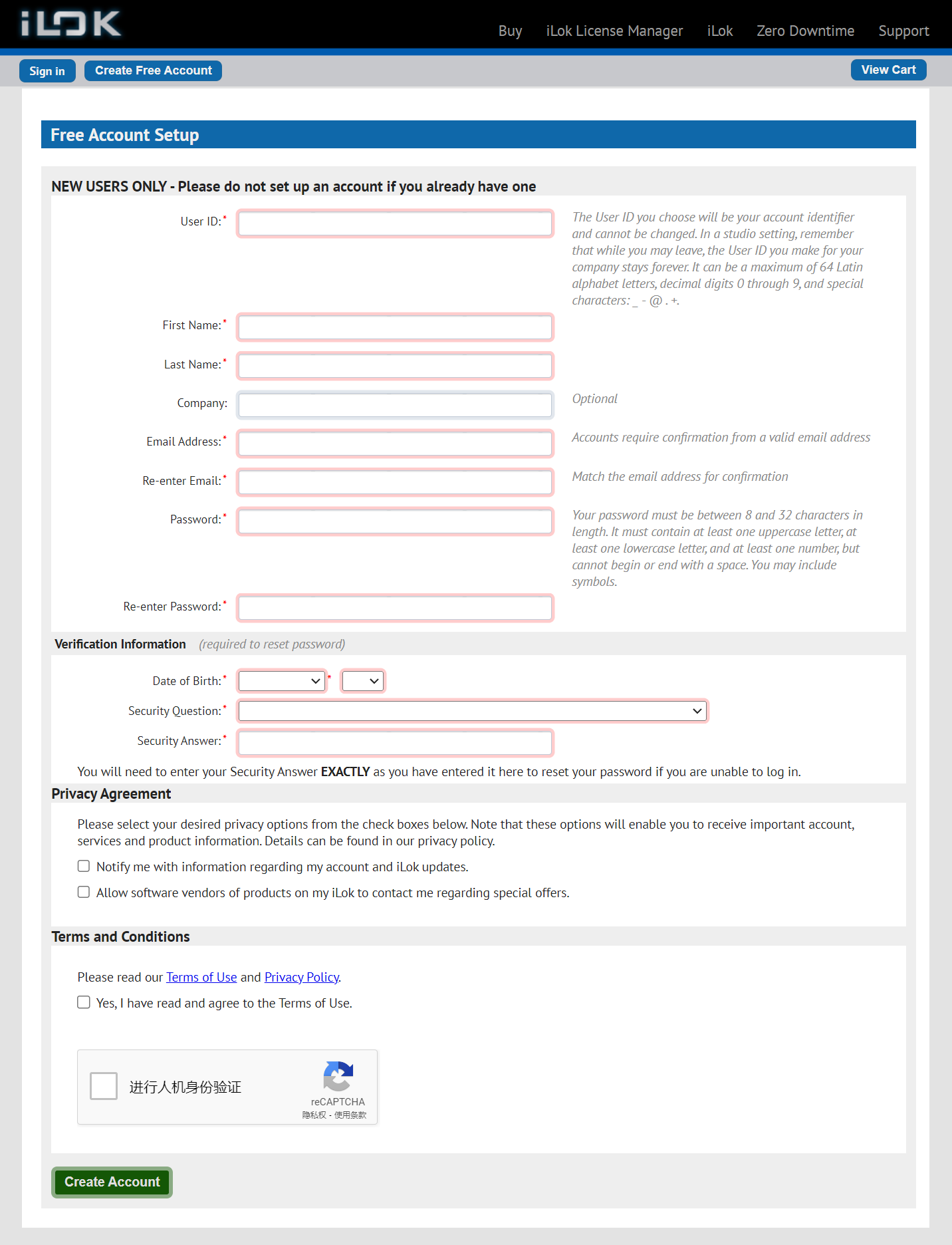
4.Log into the email address you provided during registration and look for the confirmation email sent by iLok. The email will contain a confirmation link. Click on it and log in using the iLok ID and password you just registered with to complete the iLok account registration process.
1.2 Download and install the authorization management software (iLok License Manager).
1.Visit the iLok official website:https://www.ilok.com
2.Download the version corresponding to your computer's operating system. Apple computer users should select macOS, while PC users should choose Windows 64-bit. After downloading, proceed with the installation directly.
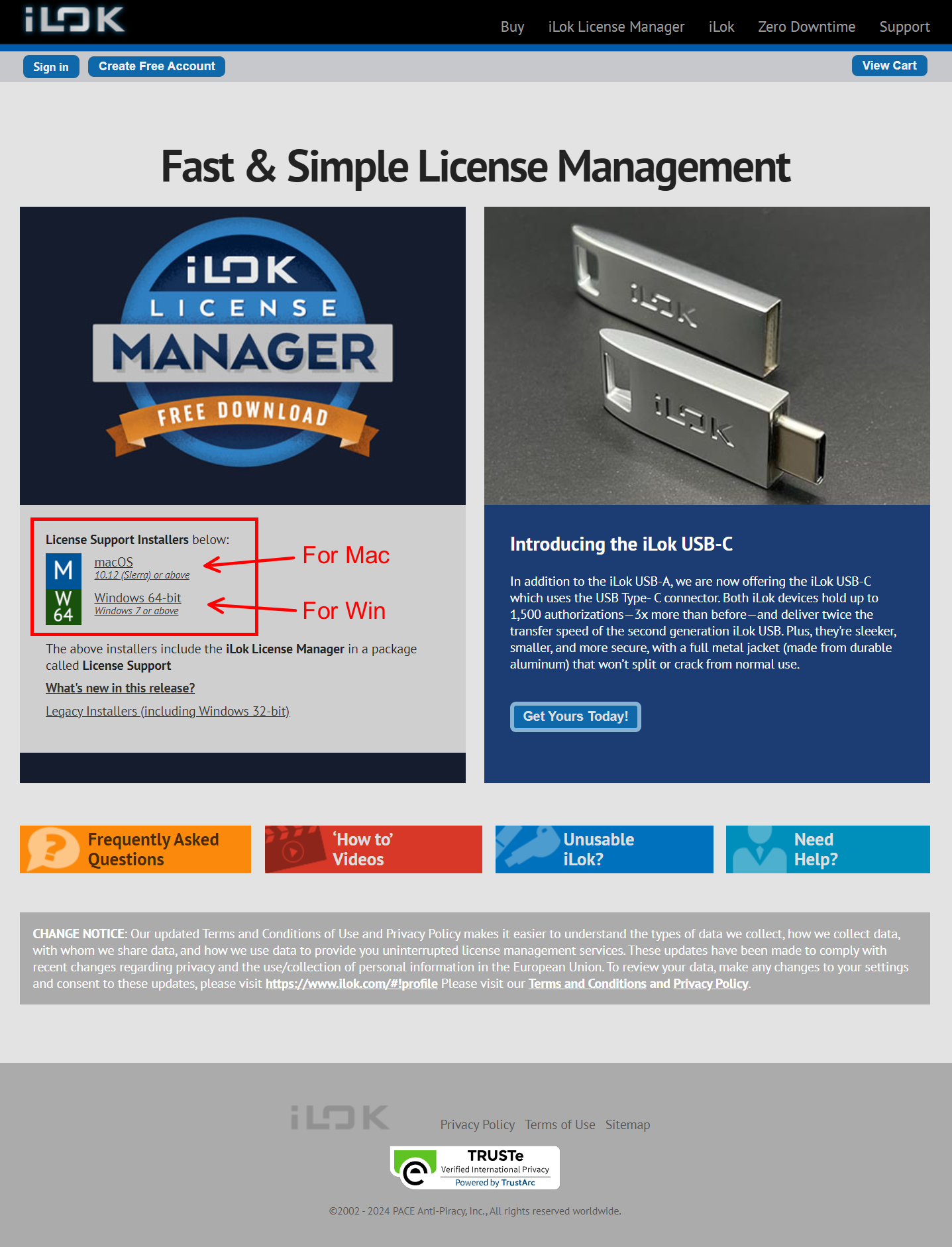
1.3 Install the iLok License Manager, and then run and log in.
1.Follow the steps to install the iLok License Manager;
2.Launch the installed iLok License Manager;
3.Click on "Sign In" in the upper left corner, enter the User ID and password you provided at registration to log into your account.
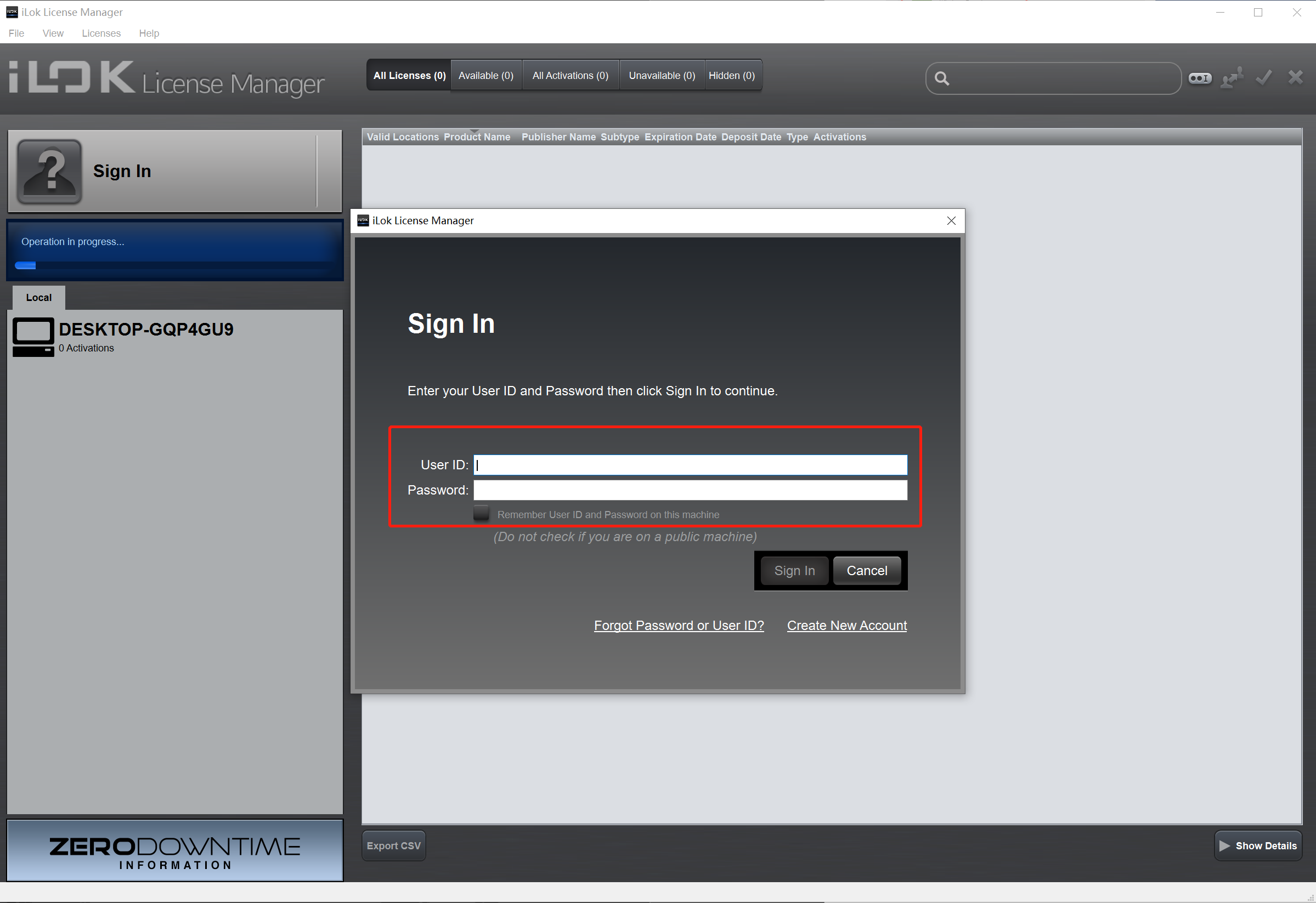
1.4 Activate Ample China series software.
1.In the iLok License Manager software, click on the "锟斤拷锟斤拷I" button in the top right corner.
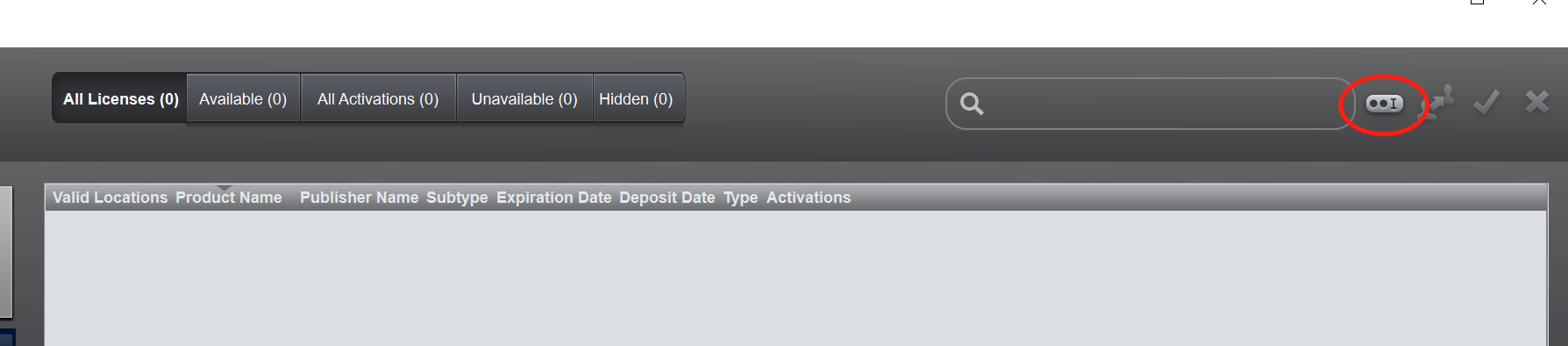
2.In the pop-up input box, paste the activation code (the activation code can be found in the email sent to you by AmpleSound).
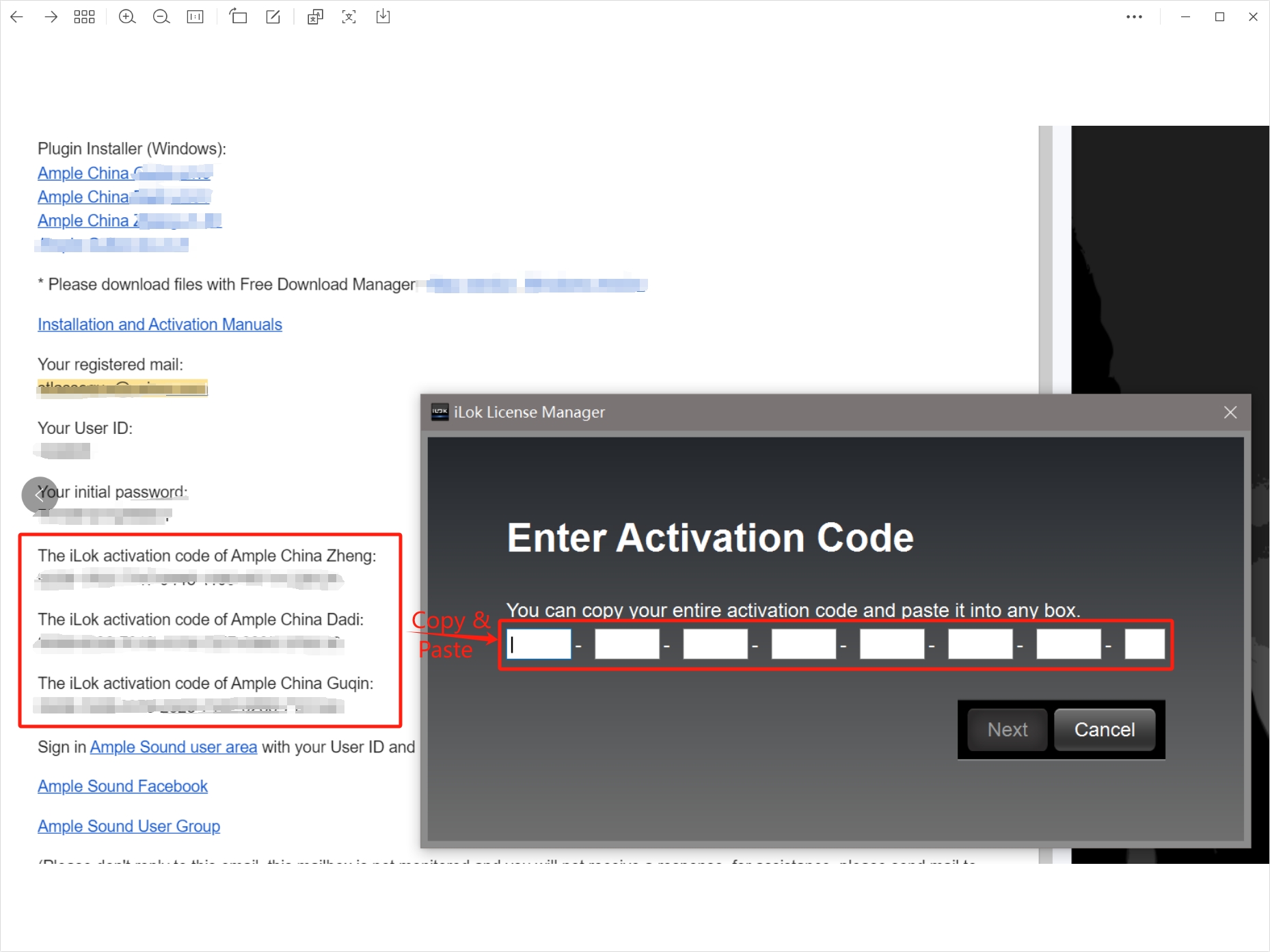
3.Enter or copy and paste the activation code and click Next. A dialog box will then pop up. In the Select a location section, choose a location to activate your license.You can choose the computer icon (to activate on the current computer), or if you have an iLok hardware dongle, you can also choose to activate it on the hardware dongle here.

If you have completed steps 1.1 to 1.4, you can now start installing and using the Ample China series software.
1.5 I need to use the Ample China series software on a second computer (or on an upgraded system).
If your Ample China series software authorization is already in the dongle, simply plug and unplug the dongle to use the Ample China series software on a new computer or system. If your traditional Chinese instrument authorization is on the computer, please follow the steps below:
First, complete the deactivation of the Ample China series software authorization on the first device (or operating system).
1.Launch the iLok Manager, click on the "Computer" icon on the left, and the right side will display the authorizations in the current computer.
2.Drag and drop the specific Ample China series software authorization from the right side to the iLok account on the left using the mouse.
3.You can observe that the content "n Activations" under the "Computer" icon on the left shows the number n decreasing or changing to 0, indicating that the deactivation was successful.
Then, complete the activation of the Ample China series software authorization on the second device (or new system).
1.Launch the iLok Manager, click on the "iLok Account" on the left, and the right side will display the authorizations in the current iLok account.
2.Drag and drop the Ample China series software authorization from the right side iLok account to the "Computer" icon on the left using the mouse.
3.You can observe that the content "0 Activation" under the "Computer" icon on the left changes, with the number 0 increasing, indicating that the activation was successful.